Managing Event with Microsoft Power Automate
New! Power Automate Microsoft | May 10, 2022
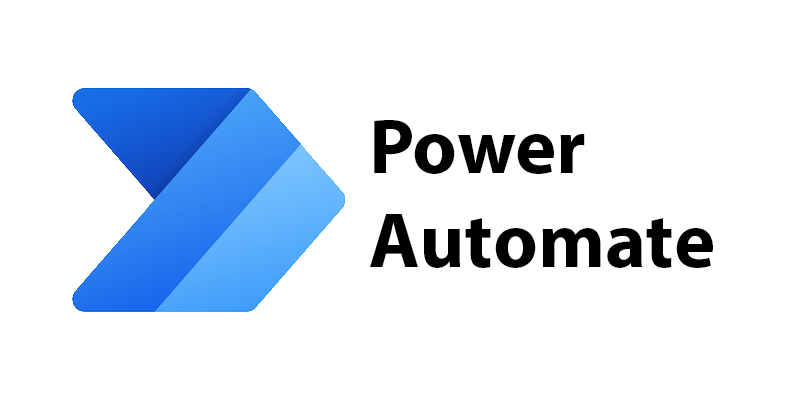
Every year, I along with my friends at Microsoft Learn Student Ambassador program, organized an event namely "Machine Learning and Deep Learning Show". The Machine Learning & Deep Learning Show is a 2 week summer school focused on teaching ML & DL concepts right from scratch to passionate students from around the globe. Each year 30 students or recent graduates are selected out of a pool of applicants to be part of this program.
Every year we receive more than 300 applications and it is really very difficult notifying the applicant updates on their application. Some key updates includes:
- Confirming that the application has been received to us
- Sending application decision to the applicants
- Sending on-boarding instructions to selected students
- Custom assignment related updates (score, feedbacks, etc.)
In such case, Microsoft Power Automate really comes handy. Microsoft Power Automate is a cloud based service that lets users created automated workflows between apps and services. For example, notifying user about an update, sending email, etc. It has wide-range of applications.
One can access MS Power Automate at https://powerautomate.microsoft.com/en-us/
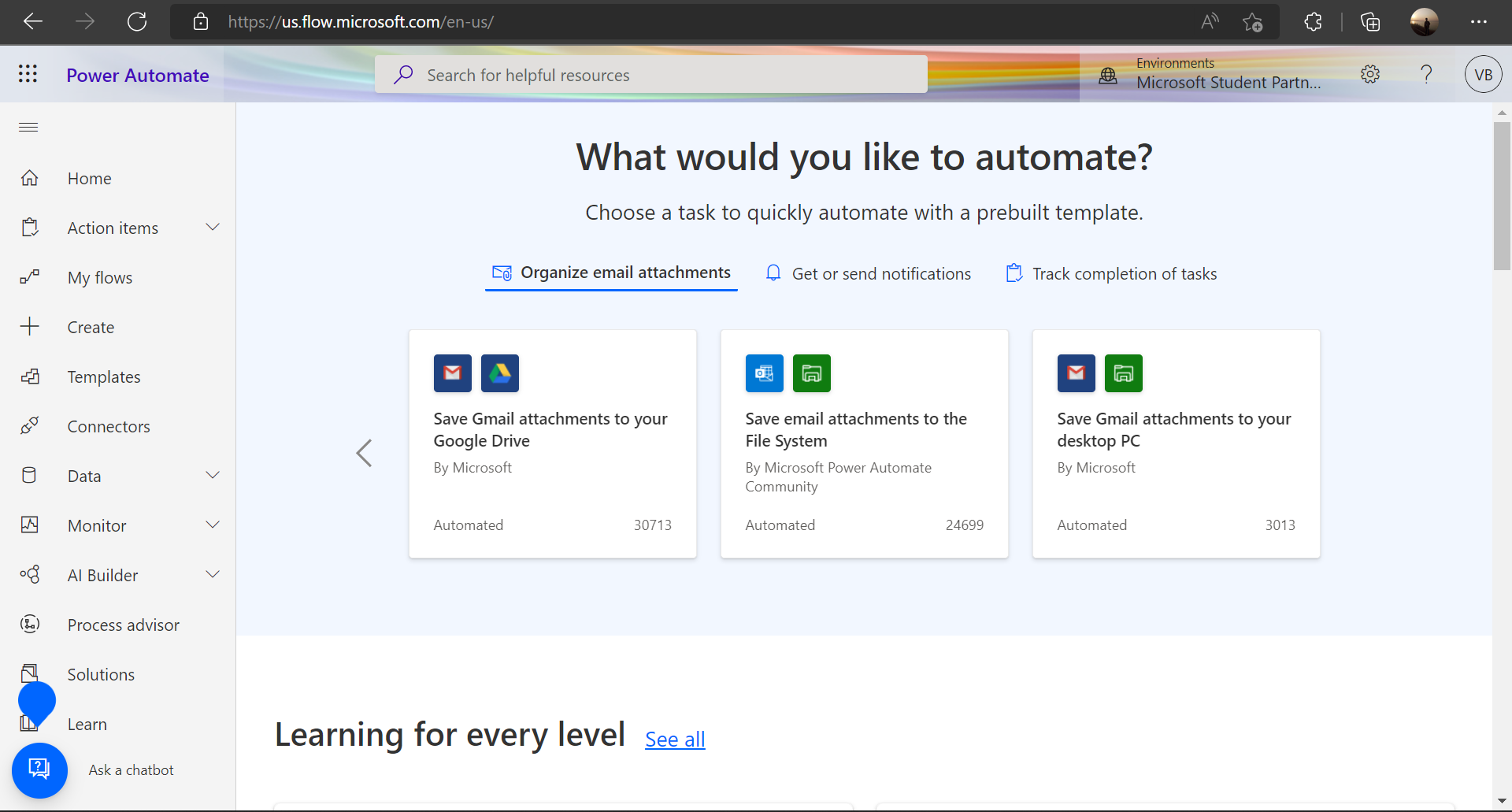 Fig 1: Power Automate Homepage
Fig 1: Power Automate Homepage
As it can been seen in Fig 1, the left panel shows variety of features that Power automate offers. However, I'll discuss them in details in some other blog. For this blog, I'll stick to share the flows that I created for MLDLS.
1. Sending email after receiving the application
We created the event application form via
Microsoft Forms. It collected the applicants information like name, email ID, basic questions about why they
are interested to participate and so on. The goal was send them an email notification once they submit the
form. For this I created an automated flow, whose flow map is shown in Fig 2.
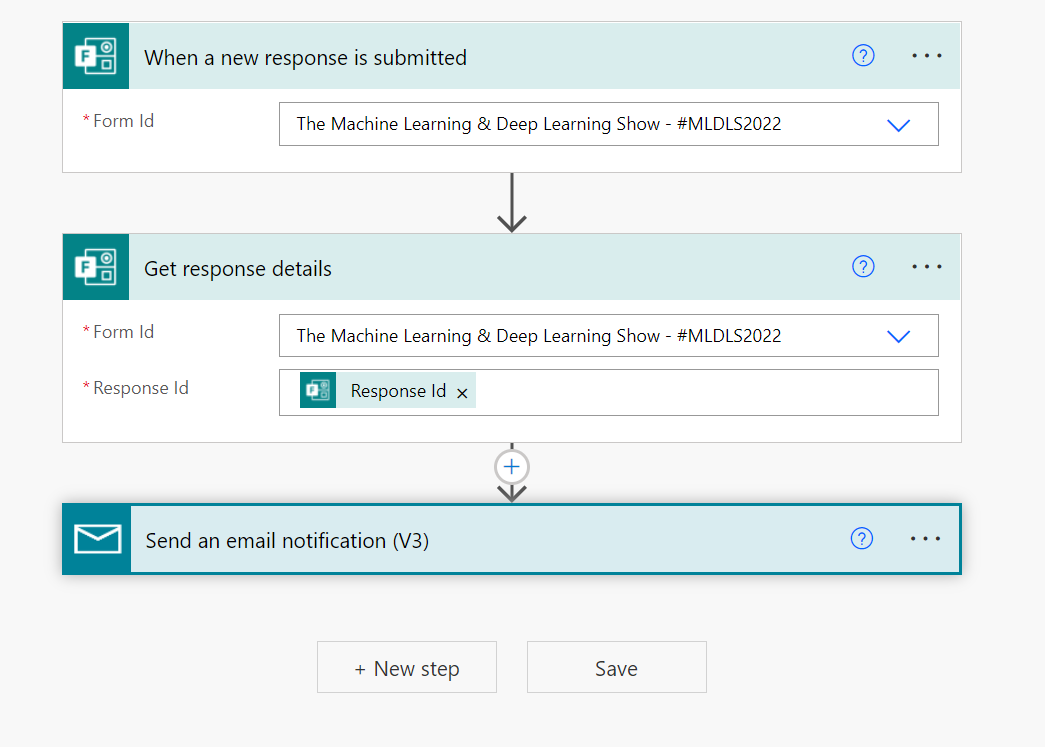 Fig 2: Send Email Flow Map
Fig 2: Send Email Flow Map
The first element is adding the trigger statement, which triggers our flow. In this case, the flow is triggered automatically when the user submits the form. Next, we focus specifically on getting the information of the user who submitted the form based on the response ID as primary key. Finally, I connected it to the "Send Email" function that sent email to the user. Fig 3. displays the template of the email.
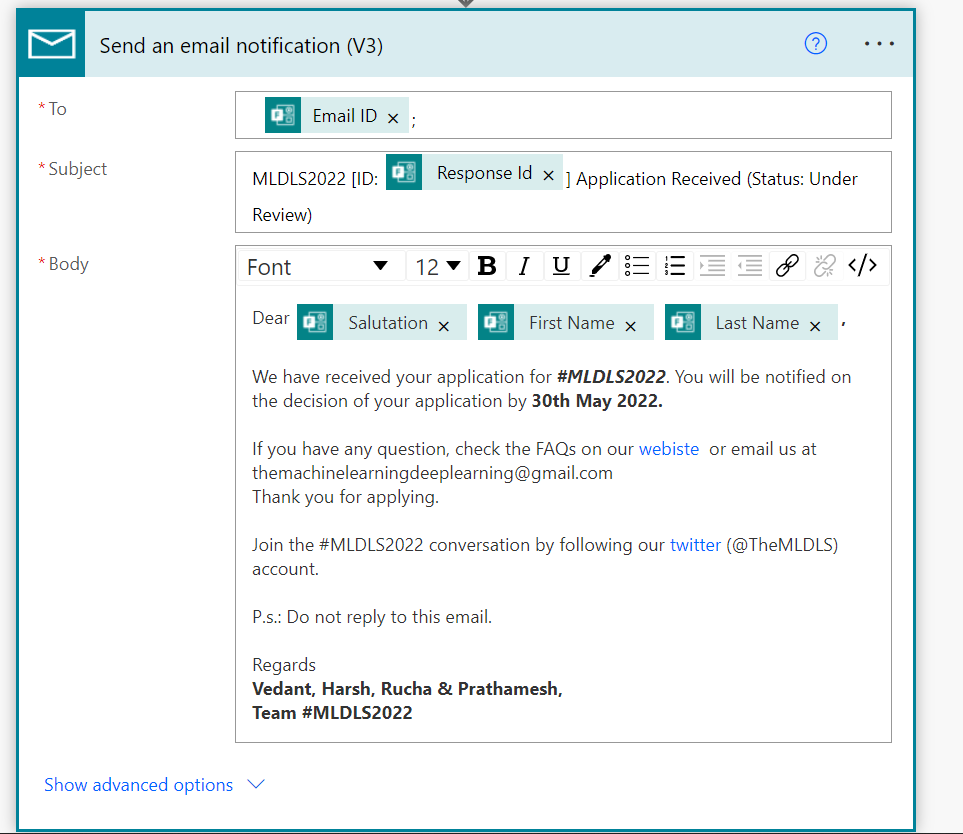 Fig 3: Email template
Fig 3: Email template
As it can be seen in Fig 3, the email is customized and is unique to each applicant based on their submitted information. I embedded the submitted information in the email body which was collected in the form. Once the flow was completed, I saved it and tested it out. Fig 4 shows the email that I received for a sample test of the form.
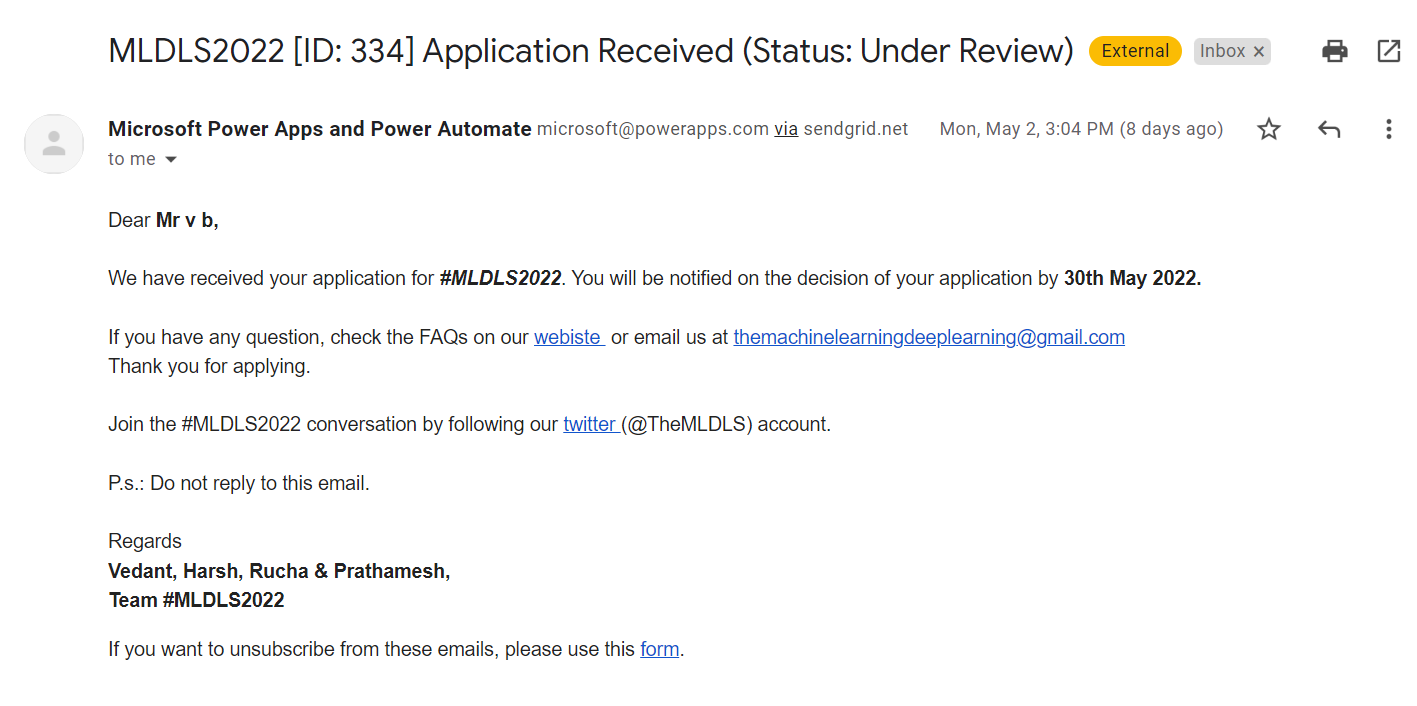 Fig 4: Email received after testing the flow.
Fig 4: Email received after testing the flow.
2. Sending email to all the emails in an excel sheet
I had an excel sheet of previous year
applicants and I wanted to send email to all the applicants in the excel sheet. The first thing was deciding
how to trigger the flow? In this case, it won't be an automatic trigger. Rather, it will be a manual trigger
that will send email for all record in the excel at once. So I uploaded the excel sheet to the one-drive
(cloud) and created the flow map. The flow map for this application is shown in Fig. 5.
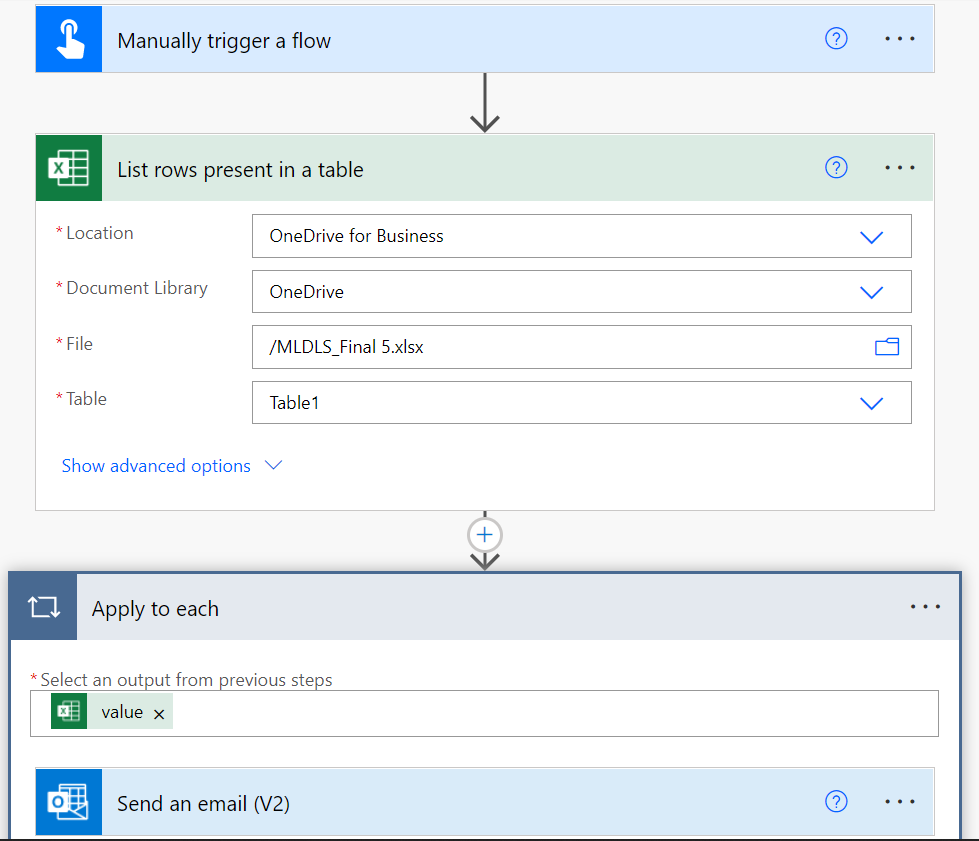 Fig 5: Flow-map for emails sent for all excel record.
Fig 5: Flow-map for emails sent for all excel record.
The email template for this flow is shown in the Fig 6.
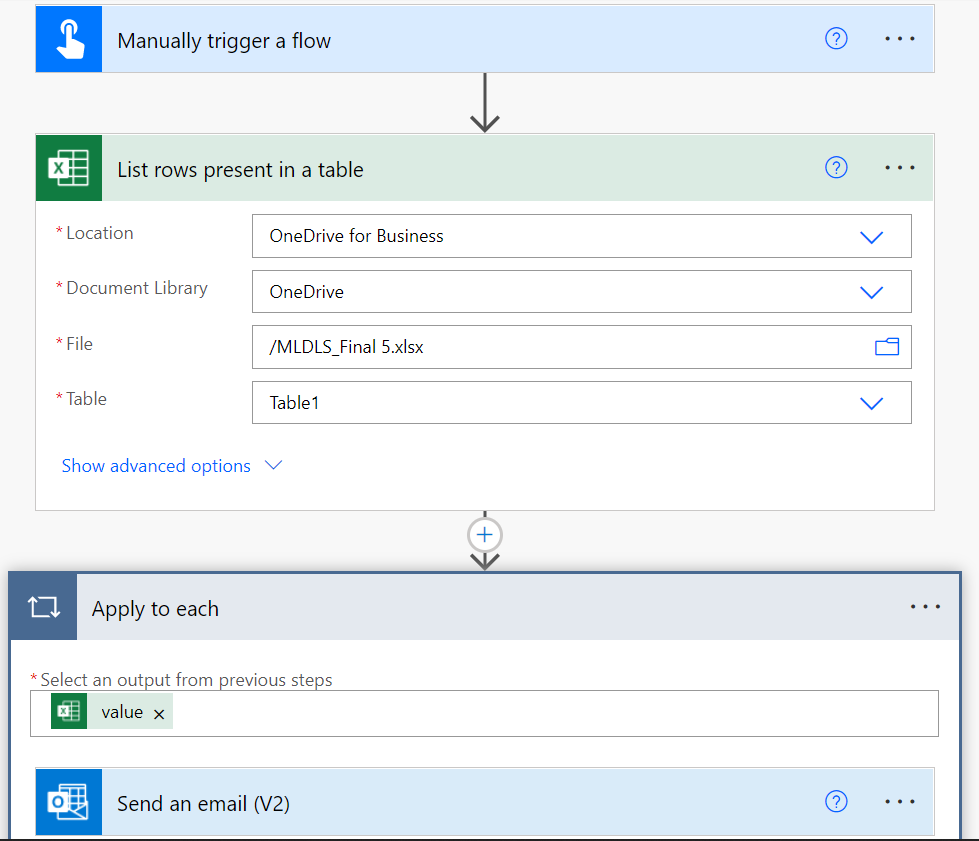 Fig 6: Email template for the instant flow.
Fig 6: Email template for the instant flow.
Once created, I saved the flow and it immediately delivered all the emails. Fig 7 shows the sample email received.
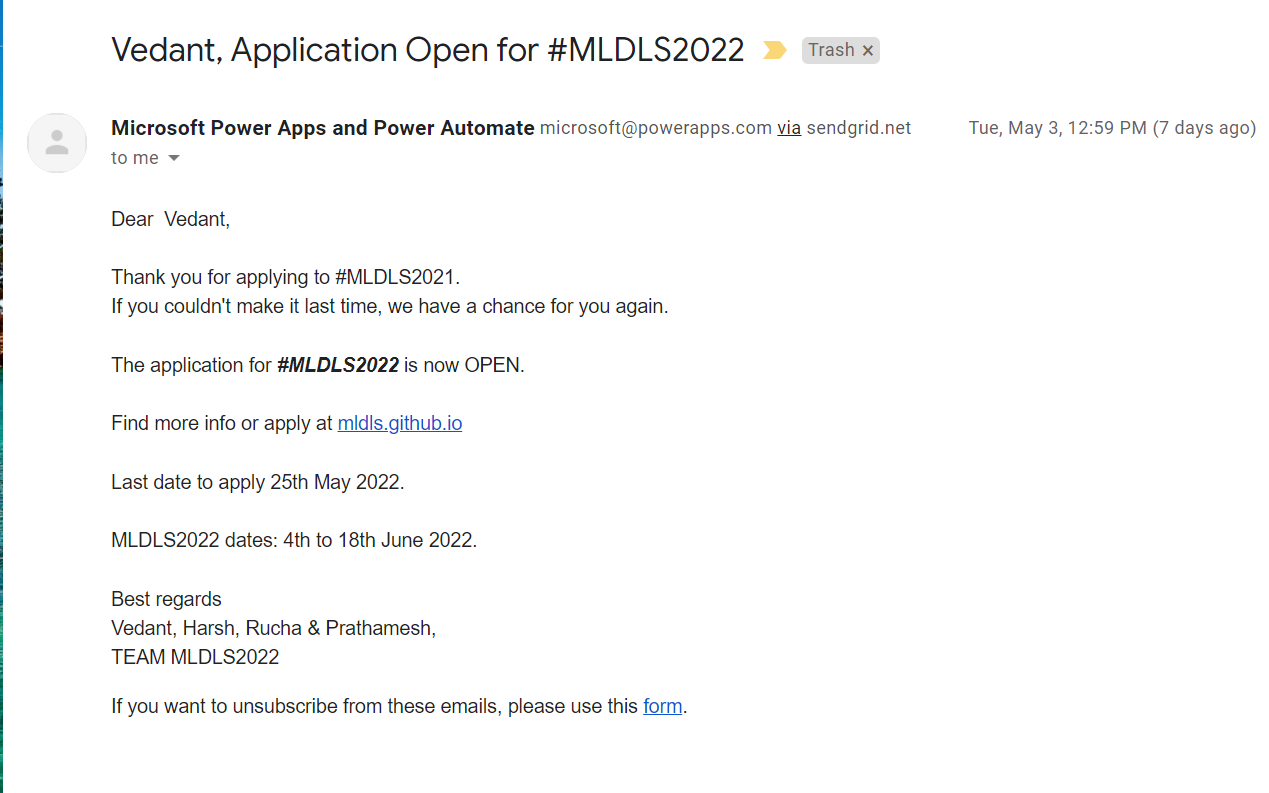 Fig 7: Email received after testing the instant flow.
Fig 7: Email received after testing the instant flow.
This is how I save a lot of time for my event management team via automating these trivial tasks using MS
Power Automate. Even last year in 2021, I used the same tool and used it for more variety of tasks such as
sending custom certification, notifying assignment feedback, etc.
If you have any question/suggestions in reference to this blog, please email me at
vbahel@ieee.org .